The boot options of the latest TRK 3.4 contain a lot of different things, but most of the time the default startup will do.
Nevertheless, here are the options explained
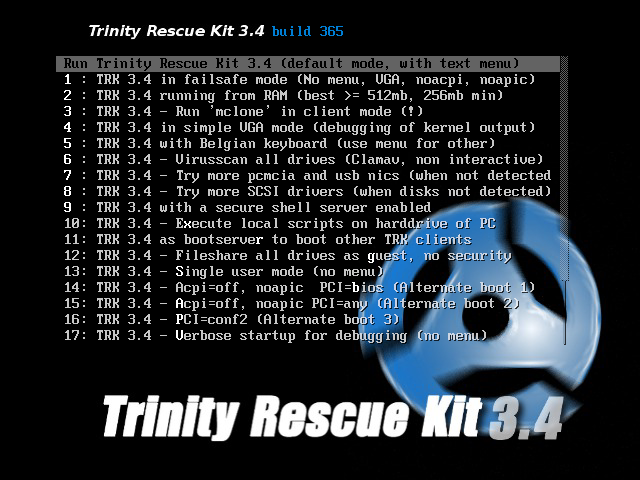
-Default startup:
This will run TRK 3.4 with all the default options enabled. This means it will run partly from CD/usb/network, keeping your CD/usb stick unavailable for other things in the meantime, but will boot faster. Keyboard will be default qwerty and fontsize about 3/4 of a normal font in a screensize of 800×600 in VESA compatible framebuffermode. Some videocards are not so VESA compliant and can therefore not benefit from the graphical possibilities of TRK (like the Intel 815 chipset). They will have to run in textmode, preventing them from using qtparted and links (and my nice background logo). When booting from network, you cannot unplug the network cable in this mode.
1) TRK 3.4 in failsafe mode (No menu, VGA, noacpi, noapic)
In this mode, TRK will run with a few failsafe options by not employing the APIC chip nor the ACPI. Also framebuffer mode will be disabled, resulting in lower graphics and lack of background graphics that “soothen your jengled nerves”. Use only in case of normal startup failure.
2) TRK 3.4 running from RAM (best >= 512mb, 256mb min)
This option will run Trinity Rescue Kit completely from RAM, which means it copies all of its files into memory so your CD or usb stick becomes available for disconnection. In the case of PXE booted TRKs, you could disconnect the network at that moment. This requires at least 256Mb RAM, but recommended is 512Mb and more. Especially updated TRK versions require about 250Mb more because of the included antivirusccanners..
3) TRK 3.4 – Run ‘mclone’ in client mode (!)
On startup, TRK will mclone in client (i.e. RECEIVER) mode. Use with caution! This allows you complete local disk to be overwritten by a standard mclone in SENDER mode. This option is for people wanting to perform massive PC replication
4) TRK 3.4 in simple VGA mode (debugging of kernel output)
If you know your machine won ‘t boot in framebuffer mode. As I said before: no links and no qtparted. This option is also useful in case your TRK doesn ‘t initiate any output on the screen and you suspect it to hang on kernel initialisation. Many times it means there ‘s a problem with the ACPI interface of the machine. I ‘ve noticed this quite regularly on HP/Compaq machines.
5) TRK 3.4 with Belgian keyboard (use menu for other)
Since me, Harakiri, is a Belgian, I include my own keyboard as a menu option. Other keyboards can be selected from the startup menu. Internationalisation is set to UTF-8, which should now really be fixed since TRK 3.4
6) TRK 3.4 – Virusscan all drives (Clamav, non interactive)
Runs virusscan on all your drives. Stupid option actually, but this is about the only thing you can do that is set-and-forget without the need for any interaction. This runs virusscan without any arguments, so with ClamAV. You will get no login as long as this is running. Nice option for sysadmins who want to set and forget it. But you can equllay wait for startup and select a few other virusscan arguments from the TRK menu.
7) TRK 3.4 – Try more pcmcia and usb nics (when not detected)
I found that kudzu is not really good with PCMCIA cards and USB stuff and I found out that the easiest way fix this was to just have support for pcmcia bridges compiled in my kernel, start cardmgr and try every module I find until success. Same with USB nics. This will only try this for PCMCIA and USB ethernet cards/adapters.
8) TRK 3.4 – Try more SCSI drivers (when disks not detected)
Same argument as with the latter: if your local disks are not found, try this option to try and load every other more exotic driver module. Be warned: this might lock up your computer.
9) TRK 3.4 with a secure shell server enabled
Run a ssh server, a very nice feature, giving you the ability to remotely work on a machine that your nexter has started up for you.
For security reasons, you will first get prompted to create/change the password, after which in green will be displayed the IP-addresses your TRK will listen to. However, if you’re running an updated TRK on which you have changed the root password (which by default is ‘trk’), you will not be prompted anymore for a password change and your TRK will be immediately accessible over ssh. Your user will just have to inform you the ip-address.
10) TRK 3.4 – Execute local scripts on harddrive of PC
Run local scripts from ./trk/trk3local.conf found on any local filesystem. In this way you can make computer specific scripts and put them on the harddisk. More info, see section “Triggers”
11) TRK 3.4 as bootserver to boot other TRK clients
This option is magic: it makes your local copy of TRK run as a server to have itself booted over the network. Read more on trkbootnet ins the section Network booting
12) TRK 3.4 – Fileshare all drives as guest, no security
This is the same as the previous option, but this will share all your drives without any security boundary or username. Be careful with this, use only in a trusted environment.
13) TRK 3.4 – Single user mode (no menu)
Starts TRK in very basic mode, sometimes useful when your PC hangs or crashes on hardware detection or some other error.
14) TRK 3.4 – Acpi=off, noapic PCI=^bios (Alternate boot 1)
Some problematic machines with lousy ACPI controls might boot with this option. Happens regularly on some older Compaq machines. This will disable acpi and apic and will use the bios’ PCI routing table. Try this when TRK hangs on early startup.
15) TRK 3.4 – Acpi=off, noapic PCI=any (Alternate boot 2)
This is almost the same option as the previous one, but I let the kernel decide what PCI mode should be used. I needed this mode on the brand new HP DC7700 machines with Intel Duo Core because it hung on kernel initialisation in the PCI part.
16) TRK 3.4 – PCI=conf2 (Alternate boot 3)
Another option you can try on PC’s with strange PCI bridgings.
17) TRK 3.4 – Verbose startup for debugging (no menu)
I use this to see what scripts are doing or sometimes your PC might hang on something but you don ‘t know what: try this, but don ‘t get frightened by all the output.
18) TRK 3.4 – SSH, boot- and guest fileserver, run from RAM
This is a combination of a few options This is a quite common combination you would need when cloning PCs from 1 TRK to another and you only have one TRK cd handy.
19) TRK 3.4 – Run from RAM, run mclone as client
Another combination that explains itself
20) TRK 3.4 with proxyserver support enabled
Start TRK with default options and prompts you for a proxyserver. In fact, it just calls for “setproxy”, which prompts you for the proxy server address (hostname or ip), portnumber and optionally username and password (leave blank for none)
21) TRK 3.4 – All devices set to read-only
This is an option for forensic researchers who don’t want to touch anything on the local computer but don’t have a hardware write blocking device. This sets all of your disks to read-only on a kernel level.
22) Memory tester memtest+ v1.65
Almost every distribution comes with this on startup, but this way it ‘s included in this one too. Nice to test your memory banks with, but real life tests are still much more certain. Still, it might do the trick for you and find you a bad module.
