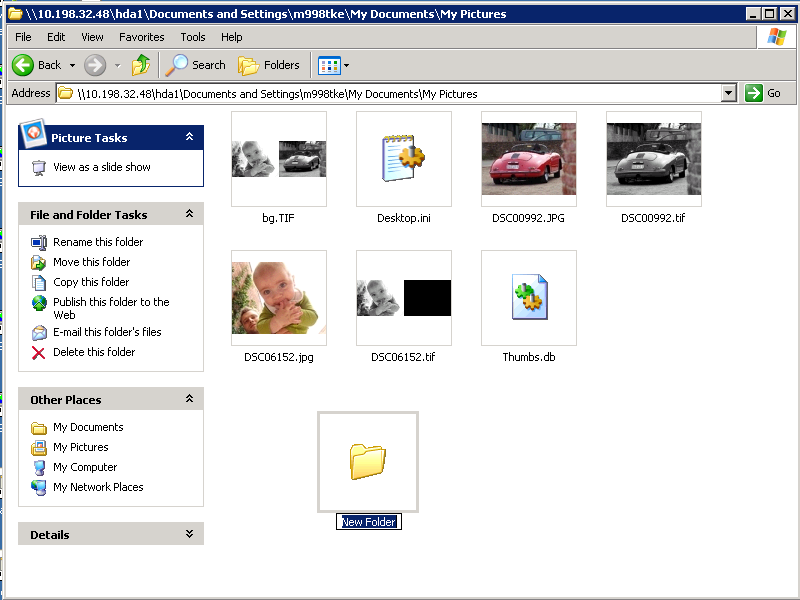In short: share your drives like a windows fileserver
Fileserver is a bash script that calls mountallfs and creates Windows fileshares from your mountallfs mounted volumes. It can run in guest-mode or user secured mode. It can optionally also run read-only.
The default netbios name will be “TRKSRV” and the workgroup will be “WORKGROUP”. The server will not register in any WINS or DNS servers, so for it to appear in your network neighbourhood might take some time because it will use broadcast.
For quick access to it from an external PC running Windows, it’s recommended to go to start => run (or “Start Search” in Vista or Seven) and type \1.2.3.4 where 1.2.3.4 is the ip-address of your TRK. Fileserver mentions the ip-address in green when it starts. Fileserver calls mountallfs to search and mount all local filesystems.
Fileserver can be called in two modes: in secured or in guest mode (+ optionally read-only mode)
–Secured mode is invoked with the command ‘fileserver -s’
This will prompt your for adding a user and a password that will have access to your files remotely. Just follow instructions. Here ‘s how the output would be if you ran it
Starting a username/password secured Samba fileserver and sharing all local filesystems
Enter a username which will be created to have access to your local files:
New SMB password:
Retype new SMB password:
Added user testuser.
Mounting all your local filesystems using mountallfs -g
These are the IP-addresses your fileserver will listen to:
192.168.81.5
Starting SMB services: [ OK ]
Starting NMB services: [ OK ]
–Guest mode is invoked with the command ‘fileserver -g’
Use with caution, it allows everyone with network access to the computer to go on the local harddiscs. Use only in a trusted environment with a firewall or not connected to the Internet.
USAGE
- -s
- Start a secured samba server, i.e. one that does not allow guest access. ‘fileserver’ will prompt you for a username and a password. This is the default if no arguments are given.
- -g
- Run a guest enabled samba server. This will give anyone full access to the disks of your TRK running computer. Use only in an environment you can trust!
- -r
- Shares are read-only.
- stop
- Stops the samba server and unmounts the local filesystems.
EXAMPLE 1
TRK to TRK use of fileserver.
Suppose that we have two PCs both running TRK on the same network.
We run fileserver on one PC which tells us that its ip-address is, for example, 1.2.3.4 in green characters.
Then, from the other PC, we give the command: mount //1.2.3.4/hda1 /mnt1 ( fileserver started as guest )
- or
- mount //1.2.3.4/hda1 /mnt1 -o user=your_user_name ( secured ) A password will be requested.
- In guest mode, just hit the Enter key
- In secured mode, enter the applicable password and hit Enter.
- The selected partition (in this case hda1) of the remote PC (the fileserver) can now be accessed locally as /mnt1.
EXAMPLE 2
- TRK as seen from a Windows machine
- Run the fileserver from the TRK 3.4 simple menu
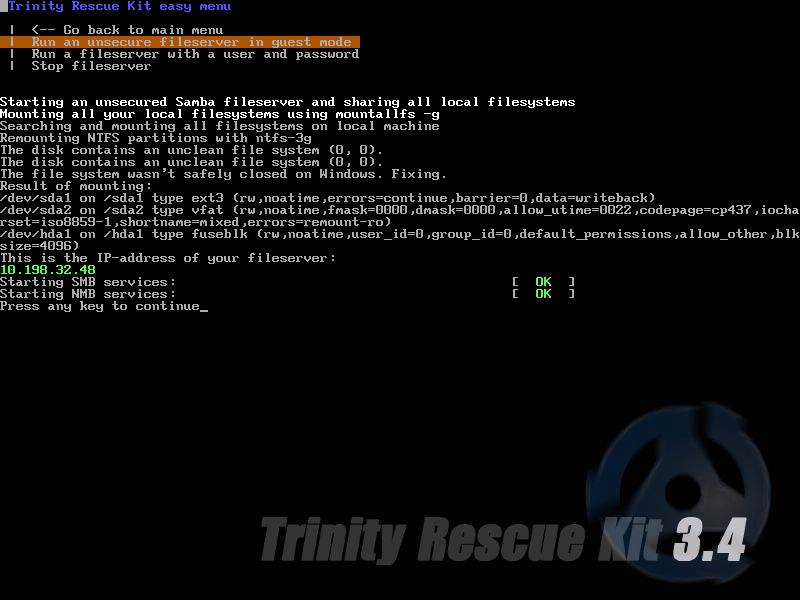
- On your windows machine, click Start => Run (Vista and 7 “Start” => “Search” or winkey +r)
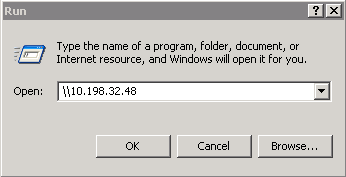
- Browse the TRK fileserver, read and write access.